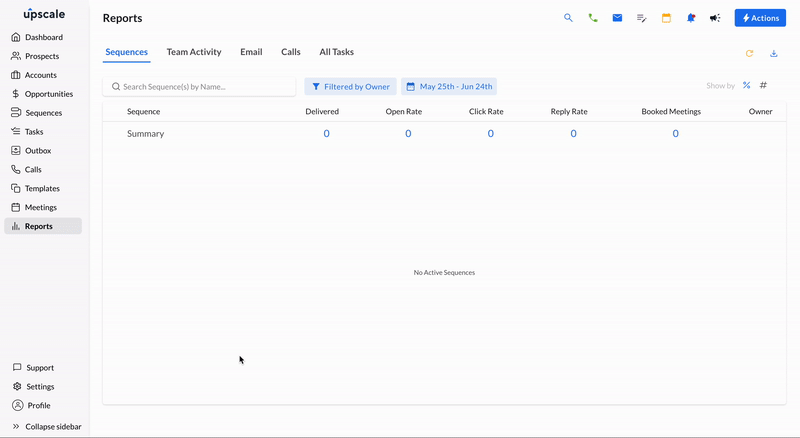Filters help you get a bird's eye view of your prospects, activities, performance, and effectiveness of tasks. You can filter across any tab on Upscale to view exactly what you want.
Filter Dashboard View
You can filter your dashboard based on specific duration and even the activity notifications, including User Activity, Email, Call, Sequence, and Setting updates.
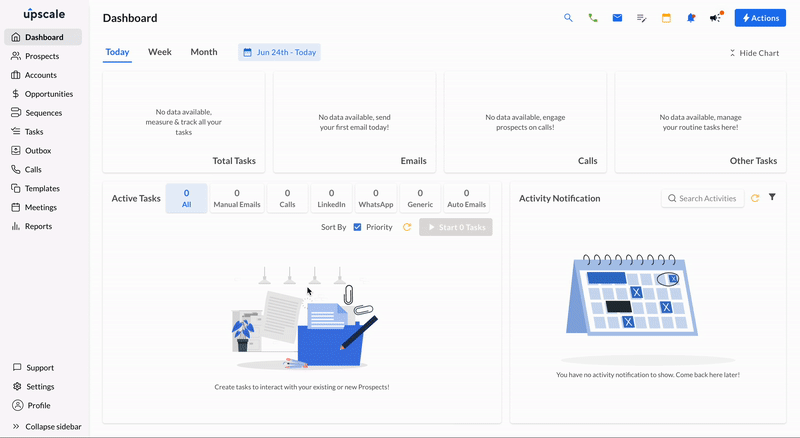
Filter Prospects, Accounts & Opportunities
Organize and filter your Prospects, Accounts, or Opportunities to segment and prioritize effectively. You can identify and focus on the most promising Prospects, Accounts, or Opportunities, respectively.
Filters included for Prospects
- Owner
- Prospect Stage
- Tag(s)
- Prospect Data: Job Title, Company Name, Company Size, Country, Account, etc.
- User Activities: Creation Date, Last Contacted, Last Updated
- Do Not Contact
- Prospect Activities: Opened, Clicked, Replied, etc.
- Sequence
- And more...
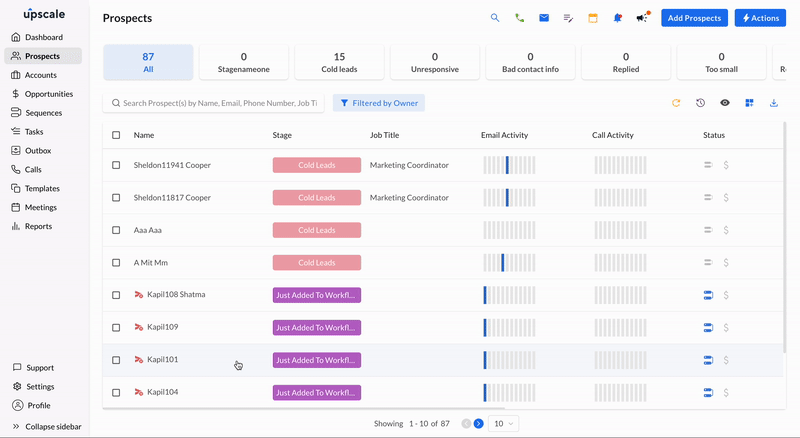
Filter Sequences
You can filter your sequences with the following options:
- Sequence Type
- Owner
- Shared With
- Rulesets
- Schedules
- Mailbox Used
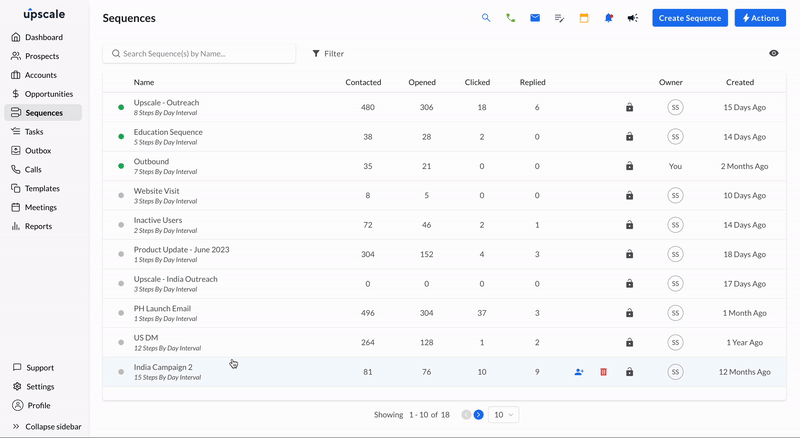
Filter Tasks
Quickly view your task list by filtering them based on Owner, Priority, etc. You can compare tasks across specific duration to understand the effectiveness and progress more accurately.
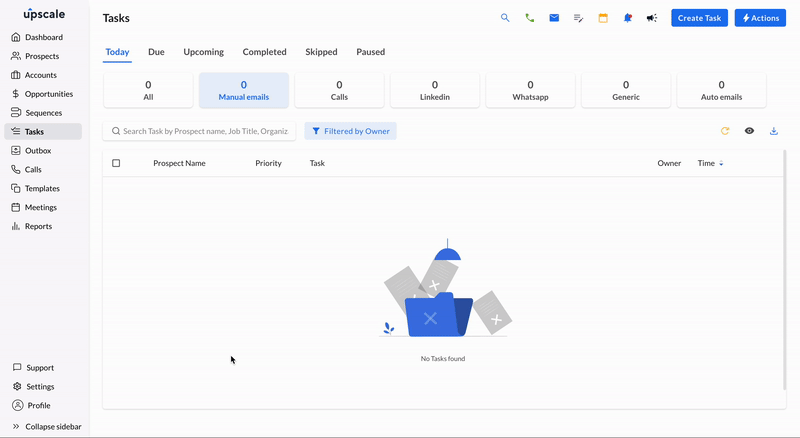
Filter Outbox
Identify the progress and effectiveness of specific emails by filtering the Outbox. You can even identify patterns in prospect behavior using filters such as reply time, email opens, email clicks, and email replies.

Filter Calls
Browse your call logs quickly by filtering by Owner, Call Type, Purpose, Dialed From, etc.
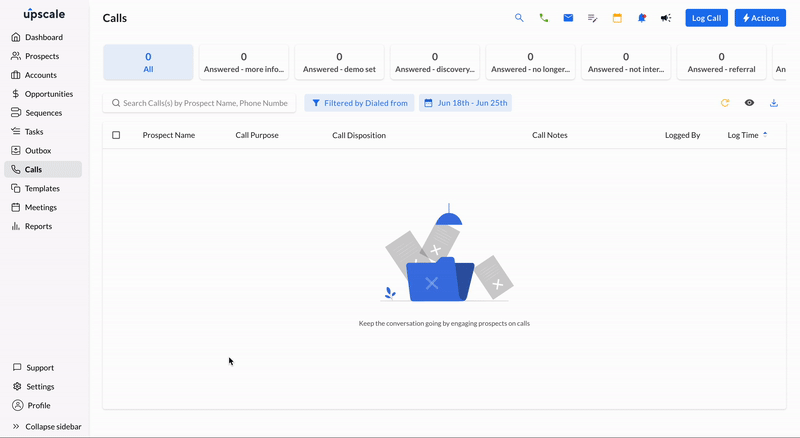
Filter Templates
Access specific Templates using filters such as Starred by me, Shared with, Owner, and Tag(s).

Filter Reports
Track the performance effectiveness of your Sequences by filtering and comparing for a specific duration. The reports can help you with insights into your engagement metrics, identify gaps and areas of improvement and build your best practices for a consistent pipeline.