Pipedrive is a sales customer relationship management tool that can be used to store data related to your prospects, opportunities, and relevant fields. Pipedrive integration allows you to connect Upscale with all your prospects and opportunities. The automated connection, which can happen in real-time or over intervals as desired, can help you automate your day-to-day tasks and build sequences between apps when pursuing prospects that otherwise wouldn't be possible.
With a fully compatible Pipedrive integration, Upscale ensures all data regarding prospects are automatically updated across both platforms. If you take action on Upscale, Pipedrive applies automatically. All changes made on Pipedrive are updated on Upscale as well. It ensures your data is always up-to-date.
How do I connect Upscale to Pipedrive?
- Log into your Upscale account.
- Navigate to Settings > Plugins > CRM.
- Toggle on the Pipedrive CRM tool.
- Log in to your Pipedrive account.
- Click on Allow and Install to provide Upscale integration access.
- Your Upscale account will now be successfully connected if all steps are successful.
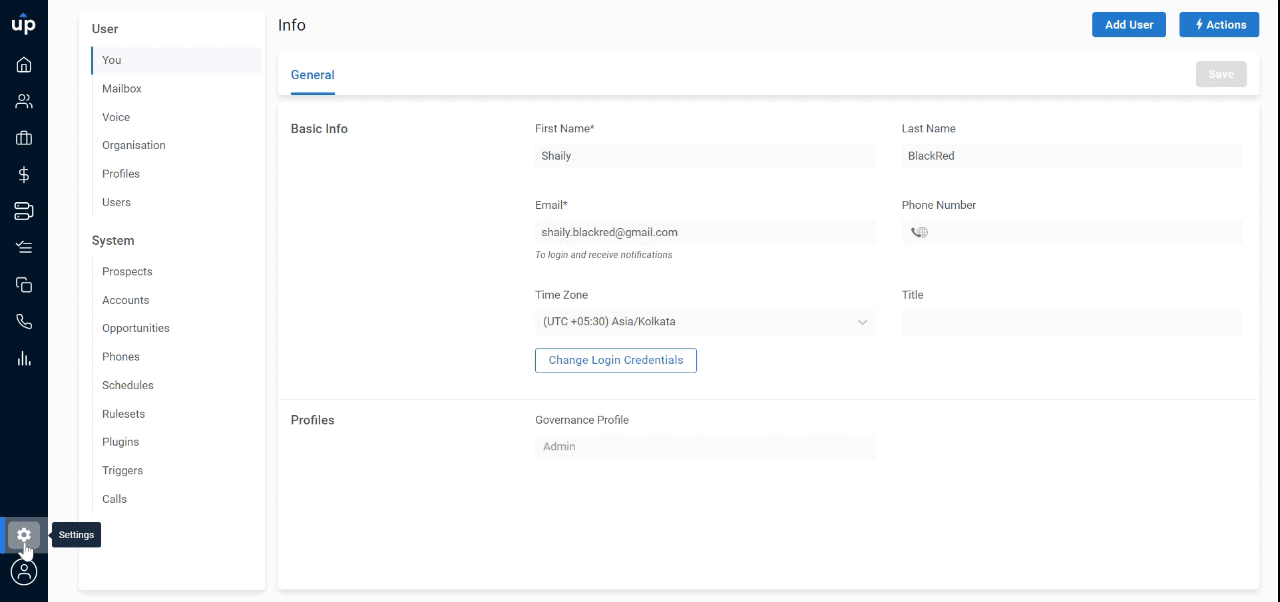
Read on to see everything about how you can do Pipedrive Integration Setup.
Step 1: Map users between Pipedrive and Upscale
The first step is mapping users across Pipedrive and Upscale so that activities performed by the users on either platform are automatically updated.
- Click on Get Started.
- Click on Map New User.
- Select the name of the user in Upscale.
- Select the particular name in Pipedrive.
- Click on Confirm.
- The Upscale user has now been mapped to the Pipedrive user.
Step 2: Sync accounts of Upscale with the organization of Pipedrive
Accounts of Upscale are known as Organizations in Pipedrive. The next step is mapping accounts in Upscale to organizations of Pipedrive so that activities performed by the users on either tool are automatically updated.
- Click on Get Started.
- You can poll new and changed accounts in intervals or import and export in real time under the Sync section.
- To map fields, click on Map New Field.
- Select the name of the Upscale account field. Select the corresponding Pipedrive company field.
- Check the update in and update out boxes as per your need.
- Click on Confirm.
- The accounts have been synced across Upscale and Pipedrive.
.gif)
Step 3: Sync opportunity stages of Upscale with stages of Pipedrive
Opportunity stages of Upscale have to be synced with the stages of pipelines in Pipedrive. The stages can be synced in the same way as in step 2.
Step 4: Sync opportunities of Upscale with deals of Pipedrive
Opportunities of Upscale are known as Deals in Pipedrive. This step is mapping opportunities created in Upscale to deal with Pipedrive so that activities performed on either tool are automatically updated.
You can sync the opportunities of Upscale with deals of Pipedrive in the same way as shown in Step2.
Step 5: Sync prospects of Upscale with persons of Pipedrive
Opportunities of Upscale are known as Deals in Pipedrive. This step is mapping prospects across Upscale and Pipedrive to automatically update prospects created or activities performed on either tool.
You can sync the prospects of Upscale and Pipedrive in the same way as shown in Step2.
How do you sync activities between Pipedrive and Upscale?
Activities are actions performed on the prospect who has been enrolled in a sequence by the user.
These can be actions such as email replies, emails sent, notes added, call logs, unsubscribed, or tasks created and updated.
Once any of these activities is performed, the action is recorded into Pipedrive to maintain complete information on both platforms by default.
Users also have the option to disable any of these to prevent them from being sent to Pipedrive.