Stay updated with everything essential by getting all Upscale notifications delivered to Slack — the most commonly used communication application. Upscale now has a native integration with Slack.
The initial setup for integrating Slack with Upscale has to be done by your Admin.
Note: You only get Upscale notifications on Slack but cannot reply or take action. You can redirect from Slack to Upscale to take action.
Here are the steps for Slack integration:
- Admin needs to Log in to Upscale
- Go to Settings > Plugins > Slack
- Turn on the toggle to enable Slack integration
You can connect only one workspace at a time. And ensure Upscale and Slack have the same email address to sync.
- Select your workspace
- Click on Allow to proceed with the integration
- Save Upscale & Slack user mapping
- Slack is connected to Upscale. You will now receive all selected Upscale notifications on Slack.

Note: If you can't find Upscale automatically on Slack, you need to go to Slack > Apps > Select Upscale
Each user can select and manage the notifications they want to receive on Slack.
- Go to Settings > You > Notifications
- Select the Upscale notifications you want to receive on Slack
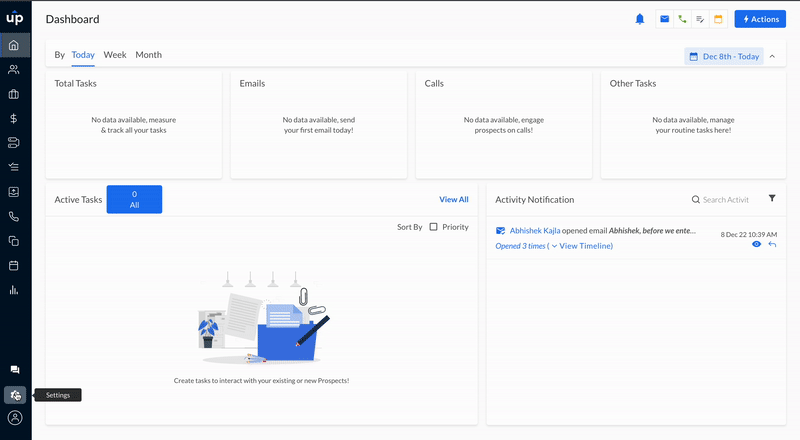
Note: If the admin locks a user, then the Slack user mapping is removed, and Slack notifications will be disabled.