You can either update the prospect from the Prospects section or add a prospect to the account from the Accounts section.
From the Prospects section:
- Go to the Prospects section
- Select all the prospect(s) from the list that you want to add to your account
- Click on the Update icon
- Select the Account option in Field to update
- Select the account where the prospect is to be added
- Click on Update and confirm your action
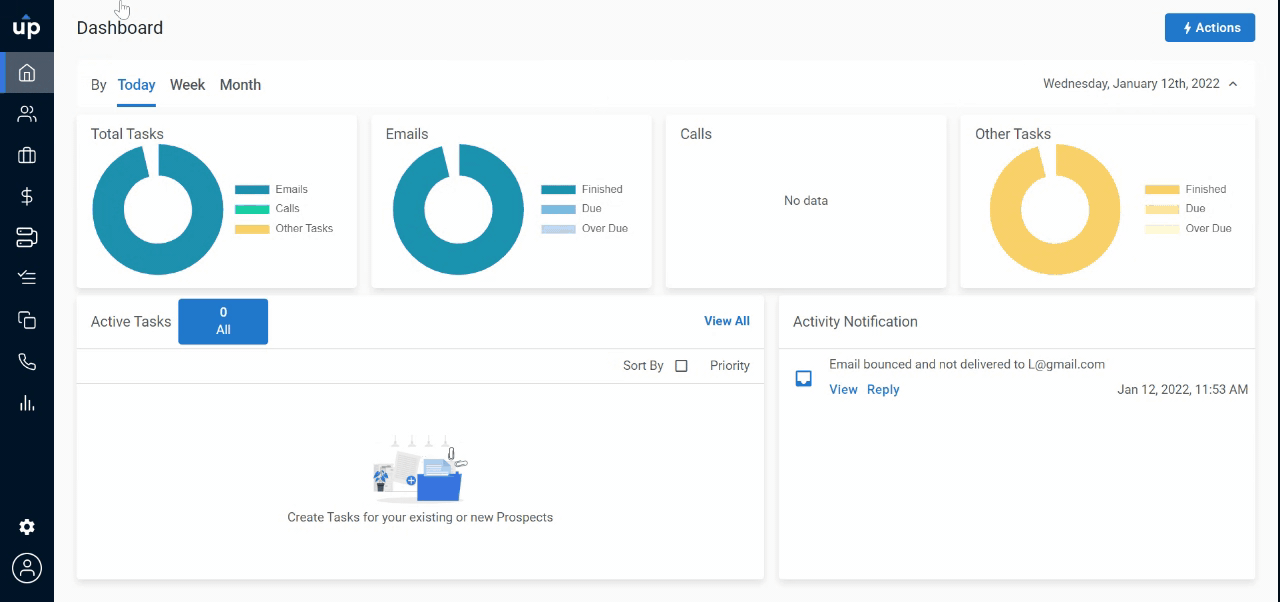 Voila! The prospect will be added to the account. Alternatively, you can also update the prospect's account by going to the prospect's profile view.
Voila! The prospect will be added to the account. Alternatively, you can also update the prospect's account by going to the prospect's profile view.
From the Accounts section:
- Go to the Accounts section
- Click on the name of the Account
- Select the Add Prospect icon below the account name
- Select the Prospect Name option from the Add By drop-down list
- Select the prospect you want to add to the account
- Click on Add
.gif)