You can create various tasks for a prospect in Upscale manually or automatically via sequences or triggers.
Create task manually
You can create tasks from the Task section or the Prospect section.
Alternatively, you can create tasks using the Actions menu at the top from anywhere in the application. To do that, click the Actions button and then click on Create Task.
To create a task from the Task section -
- Click the Create Task button in the top right corner
- In the dialog that appears, select the Prospects for which you want to create tasks
.gif)
- Choose the Task Type, Priority, and Owner of the task
- Select a Date and Time for the task to be performed
.gif)
- If you want to look at some notes while executing this task, you can add a quick note in the Task Notes
- Click on Create
- You may need to provide additional information to create some types of tasks.
- You must compose the email to be sent for the email step. You can either write the email yourself or use an existing email template.
- For the phone call step, you have to define the purpose of the call beforehand.
- For the LinkedIn step (except view a profile), you must compose the message or InMail to be sent.
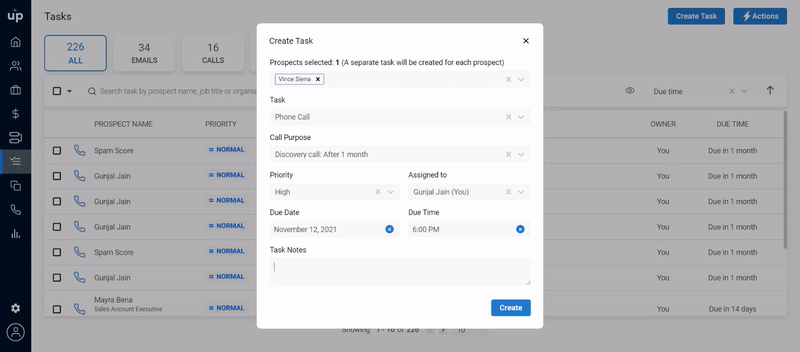.gif)
Your task will be added successfully to the Tasks section for the given date and time. To view your task, use the Search tool in the management bar.
To create a task from the Prospect section -
You can either,
- Hover on the existing prospect and click on Create Task icon.
- Go to a Prospects Profile and click on Create Task icon.
- Select multiple prospects from the list of prospects and click on Create Task icon.
You can now create a task by defining relevant information. Once your task has been added successfully, you can go to the Tasks section and view it.
Create task automatically
Tasks are automatically generated by Upscale for prospects when they are part of a sequence or when a trigger condition gets satisfied for them.
.gif)