You can mask your Upscale purchased phone number with a custom caller ID. Calls to the selected phone number will be routed to your available device.
- Go to Settings > User > Voice.
- Under Customer Caller ID, click on Enable custom caller-ID for outbound calls.
- Click on Add Custom Number.
- Enter the number and click on Verify.
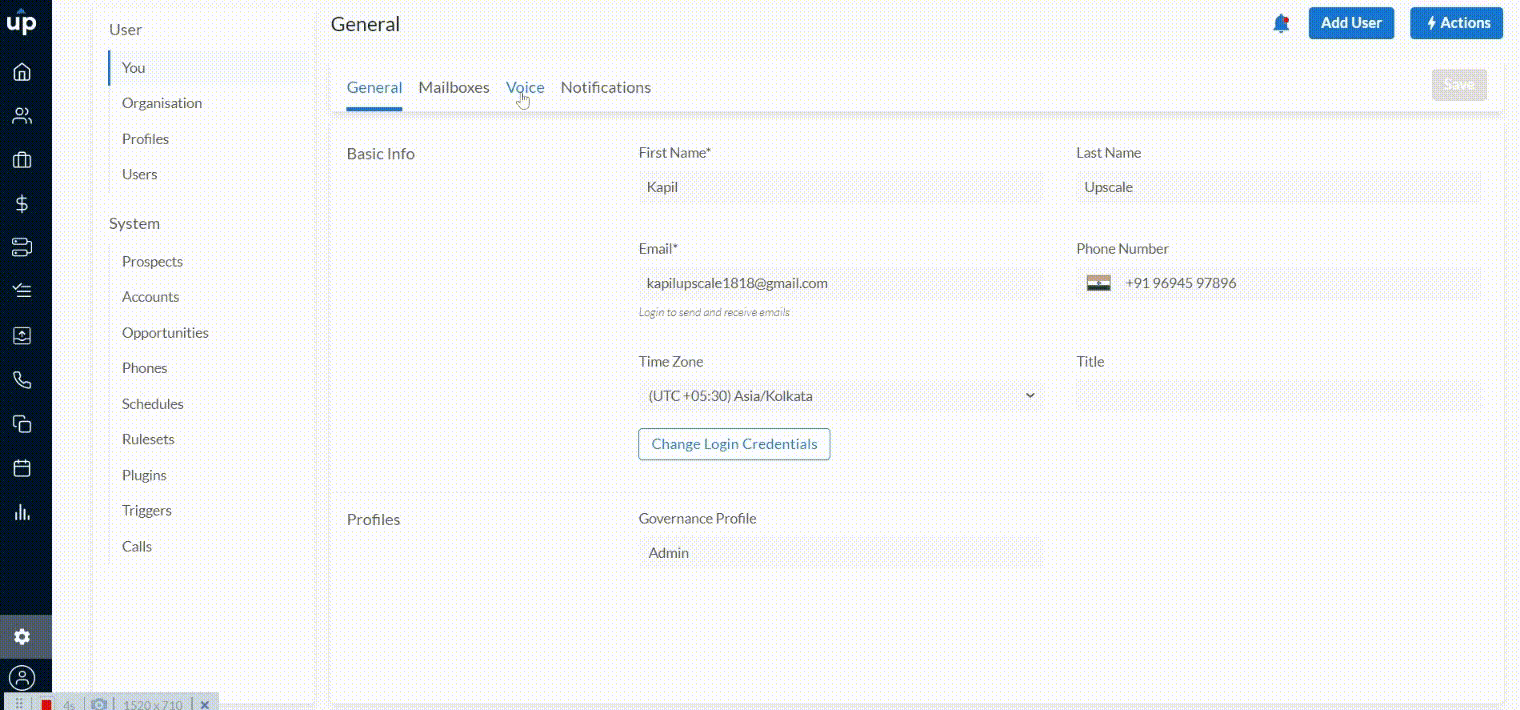.gif)
Note: Ensure access to the added mobile number as you must enter a Verification Code.
- On clicking Verify, you will see a Verification Code on the screen. You will also receive a call to the entered phone number.
- Answer the call and enter the verification code on your phone.
- Upon entering the correct validation code, your number will successfully be added.
You can now use this caller ID to make outbound calls and log those calls.
Note: Inbound calls to the Caller ID will not be tracked on the Upscale App.
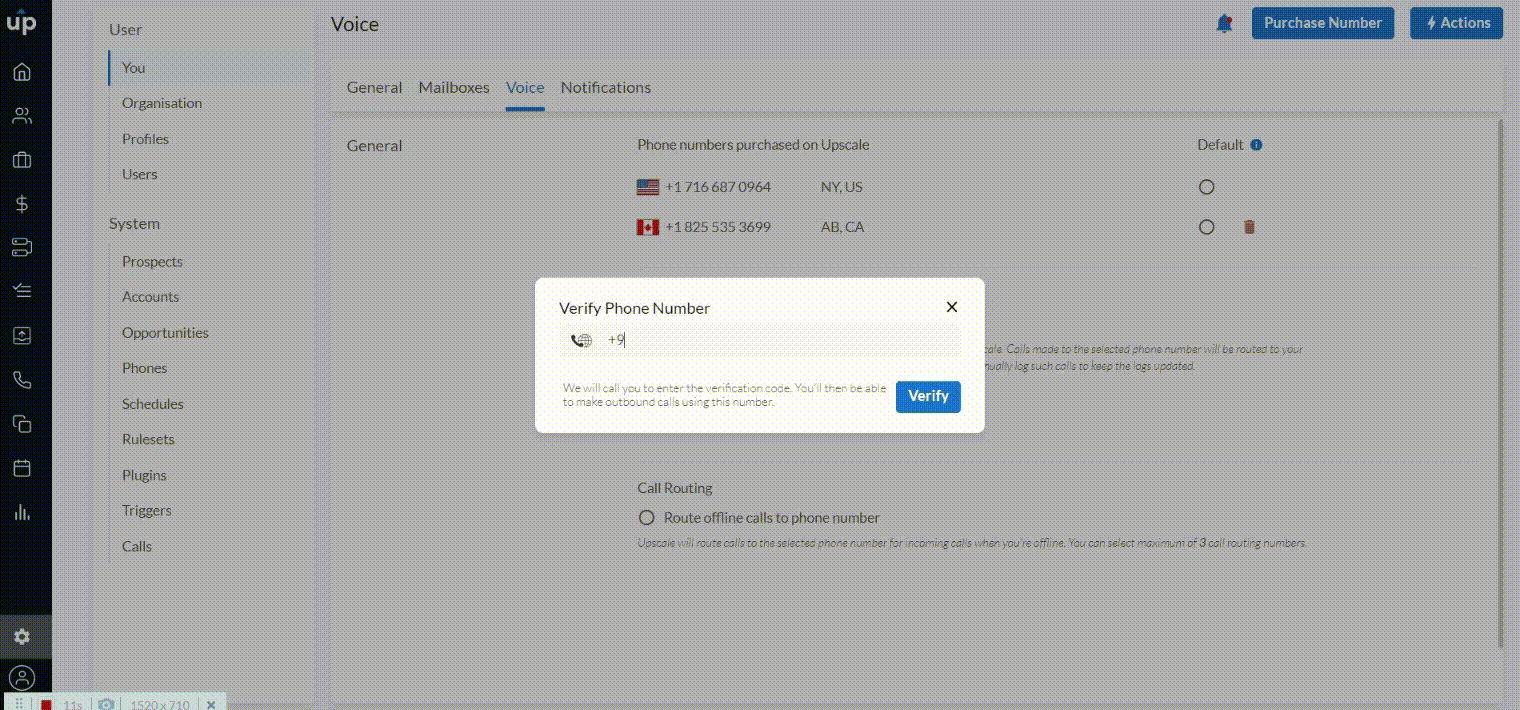
Related Articles