Now keep your prospects engaged by sending personalized WhatsApp messages instantly through Upscale. Continue personalizing conversations by including WhatsApp messages as a task in your sequences.
Steps to Creating WhatsApp Task
Under Task
- Go to Tasks > Create
- Select the prospect
- Select WhatsApp Message under the Task drop-down
- Assign Priority, Owner, Due Date & Time, and Notes (if any)
- Click on Create
- Enter your message and click on Add to create the task
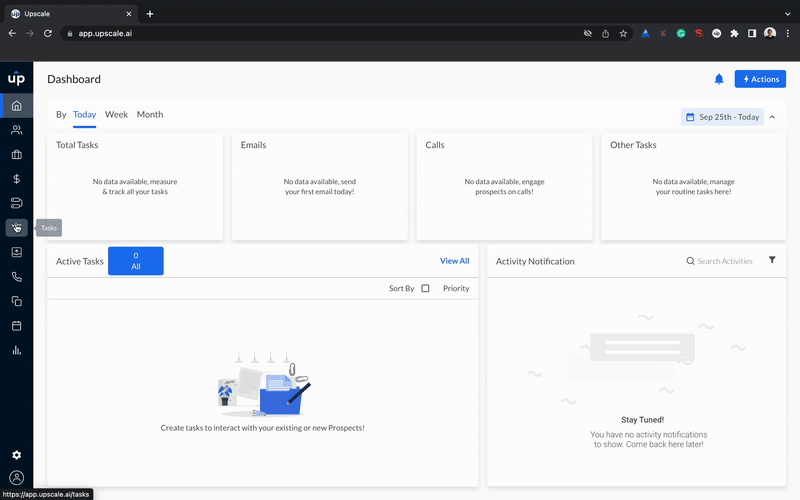
Under Sequences
- Go to Sequences
- You can either Create Sequence or Add Step to an existing sequence.
- If you click on Add Step, then continue with the above steps
- Click on Add to create the WhatsApp task
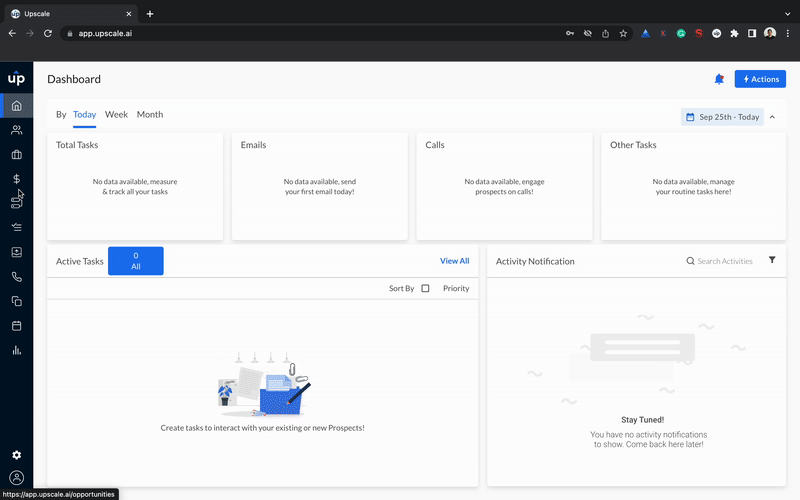
Steps to Executing WhatsApp Task
Once the WhatsApp task is created, to complete the task, you need to Redirect to WhatsApp to send the message. Once the message is sent, you can Mark As Done.
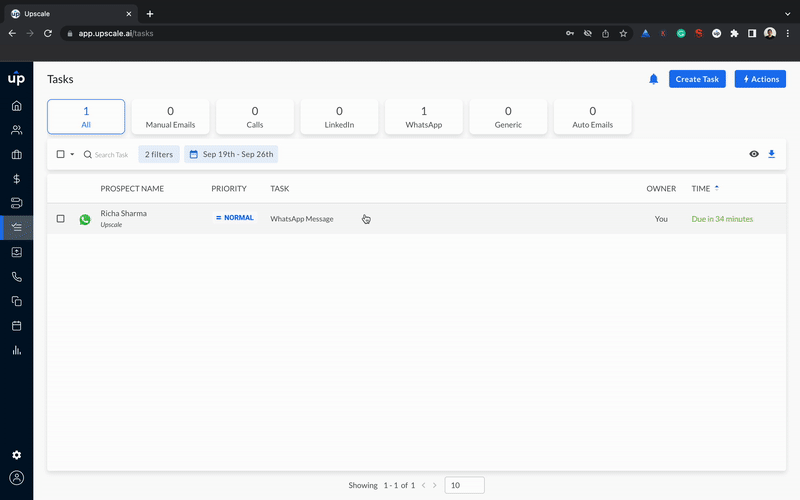
Note: You need to have a valid WhatsApp number of the prospect to complete the task.