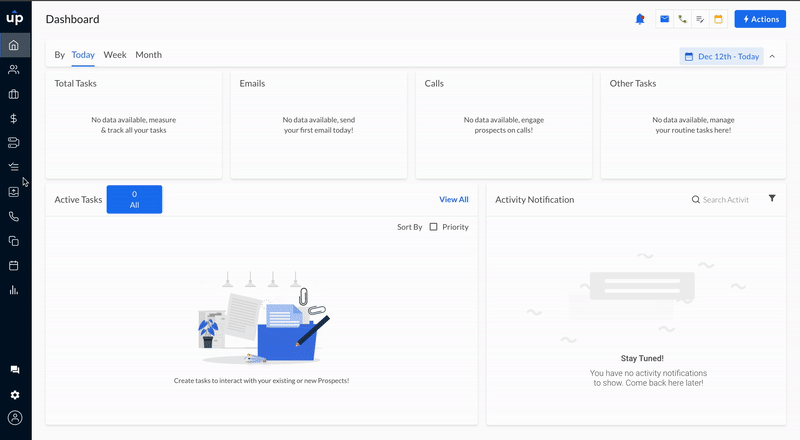Add a personal touch when you connect with prospects where they're most active — WhatsApp. Add WhatsApp messaging to your sequence to communicate with prospects instantly.
Steps to add WhatsApp Message to an Existing Sequence
- Go to Sequences > Select the sequence
- Add a step between two steps by clicking on the + icon
- Select Step Type > WhatsApp Message
- Define Time Interval, Task Priority, and Task Notes (Optional)
- Click on Add Step
- Type your message (optional) and click on Add to save changes
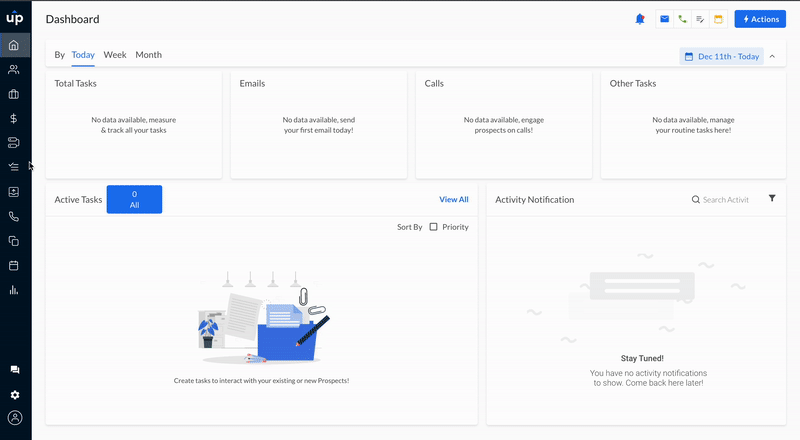
Steps to add WhatsApp Message to a New Sequence
- Go to Sequences > Create Sequence
- You can select from creating New sequence
- Give it a name, and other details
- Once the sequence is created > Add Step
- Select Step Type > WhatsApp Message
- Define Time Interval, Task Priority, and Task Notes (Optional)
- Click on Add Step to save the changes
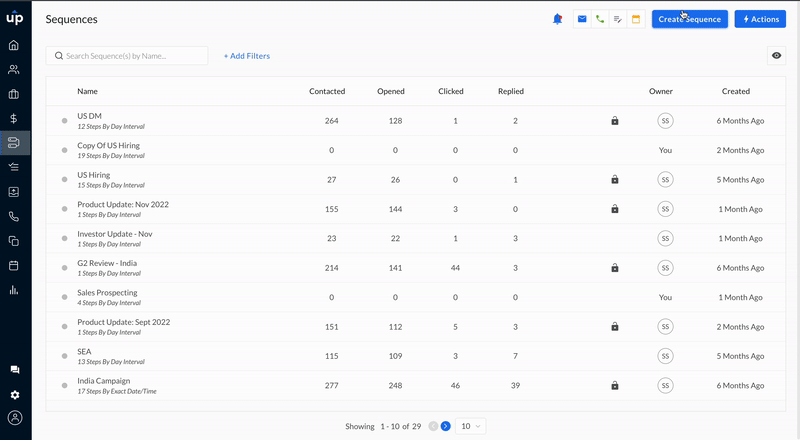
Create WhatsApp Message Task
- Go to Tasks > Create Task
- Select prospect(s)
- Select Step Type > WhatsApp Message
- Define Time Interval, Task Priority, and Task Notes (Optional)
- Click on Create to save the changes
- Type the message you want to send
- Click on Add to save the task