Assigning prospects to a sequence is the essential step by which you define which prospects become part of a sequence. You can assign a prospect to a sequence through any one of the following ways:
- From the list of sequences
- From the list of prospects
From the list of sequences
- Go to the Sequence section.
- Hover over the sequence in which you want to assign prospects.
- Click on Assign prospects CTA.
- You can assign prospects either by prospect name or tags.
If you assign prospects from multiple tags, you must choose between All of and Any of. You should select Any of if you want to assign all prospects with at least one tag out of the mentioned tags, and you should choose All of if you're going to assign only those prospects with all the tags in common.
- Click on Assign.
- The prospects will get assigned to the sequence.
Alternatively, you can also go to a particular sequence, click on the Prospects tab on top, and assign prospects from here by clicking on Assign Prospect CTA.

From the list of prospects
- Go to the Prospects section.
- Hover over the name of the prospect you want to assign.
- Select the Add to Sequence button.
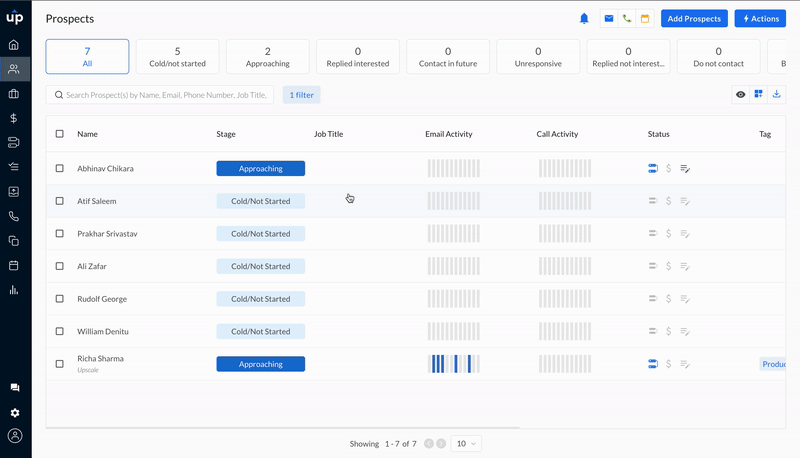
- Select the sequence you want to assign the prospect.
- Click on Add.
- The prospects will get assigned to the sequence.
Alternatively, if you want to assign multiple prospects to a sequence, you can select the prospects from the list and assign prospects from the list by clicking on Add to Sequence button.
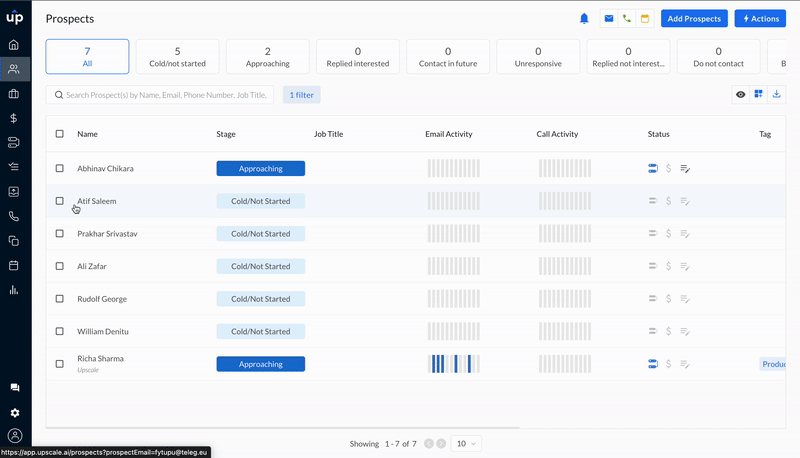
🤔 Confused? Not sure why your prospects didn't get assigned to sequence? Let's find out.
When you assign prospects to a sequence, an action report pops up in case of failure.
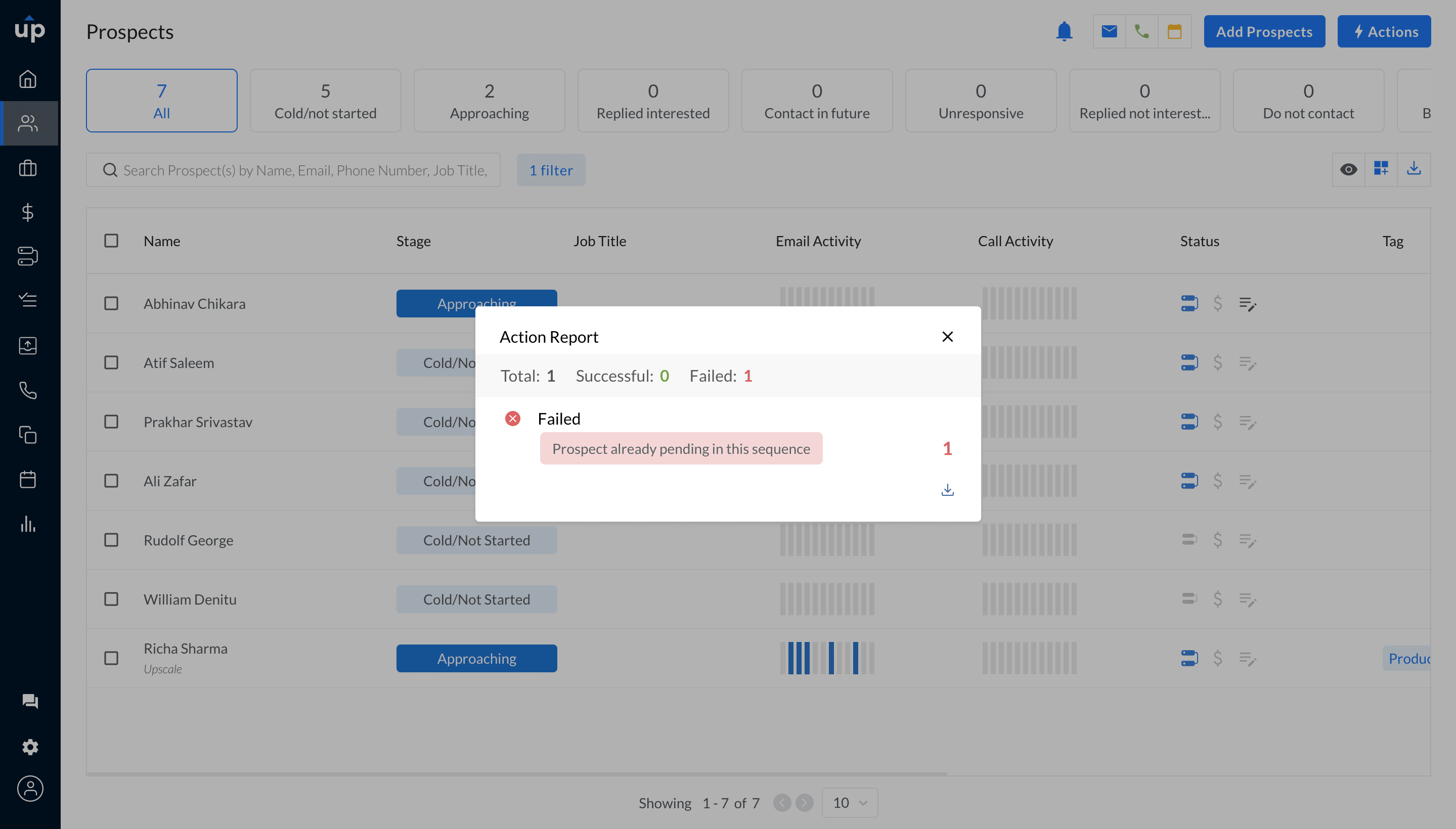
You can look at it to understand the reason behind its failure.
| Failure reason | Description |
| Prospect is already active in this sequence. | You can not add a prospect to a sequence if the prospect is already active in this sequence. |
| Prospect already active in another sequence(s). | This is governed by Ruleset > Safety Settings. If you wish to allow prospects to be added to multiple sequences simultaneously, you must change this setting from Rulesets. |
| Prospect has opted out. | Opted-out prospects can not be added to any sequence. This ensures that you do not reach out to any opted-out prospect. |
| Prospect has unsubscribed. | Ruleset > Unsubscribes governs this. If you wish to allow unsubscribed prospects to be added to the sequence and skip all future email steps, you must change this setting from Rulesets. |
Learn how to remove a prospect from sequence.