Voicemail allows you and your prospects to send and receive audio messages when either of you is unavailable to take calls. You can now send and receive voicemail messages to ensure you never leave a call unanswered. Keep your conversations going with inbound & outbound voicemails!
Outbound Voicemail: You can predefine the voicemail recordings and share them when a prospect doesn't answer the call.
Inbound Voicemail: A prospect can drop a voice note to you when you miss a call because you're away from Upscale and the call routed number. You can have a pre-recorded greeting or prompt prospects to leave a voicemail.
How to Set up Voicemail?
- Go to Settings > User > You.
- Click on Voice.
- Click on Enable Voicemail Greeting or Record Voicemail.

Here's how you can Record Voicemail messages:
- Click on Record Voicemail under Outbound Voicemail.
- Click on the Record button to start recording.
- Once you've recorded the message, click on the Stop button.
- You can either Listen or Re-record.
- Name the voice recording.
- Click on Create to save the recording.
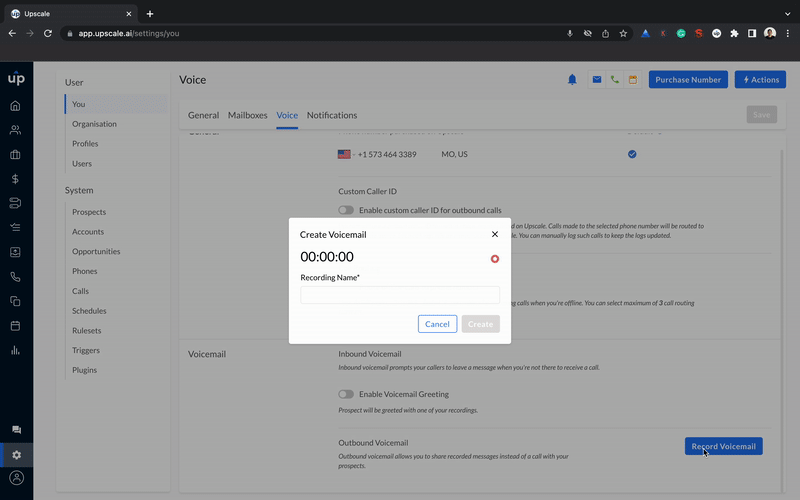
Outbound Voicemail
When you call a prospect and hear an automated voice note to drop a message after the beep, you can leave a voicemail from the list of recorded ones.
How to leave a Voicemail for a Prospect?
- Go to Calls.
- Click on the Call icon.
- Enter the prospect's name, dial the number, or choose from the list of prospects.
- Click on Call.
- When the call goes unanswered and the prospect has a voicemail facility, you can click on Voicemail and select from your voice recordings to share with the prospect and hang up.
- Add the Call Purpose, Call Disposition, Tags, and Notes (optional)
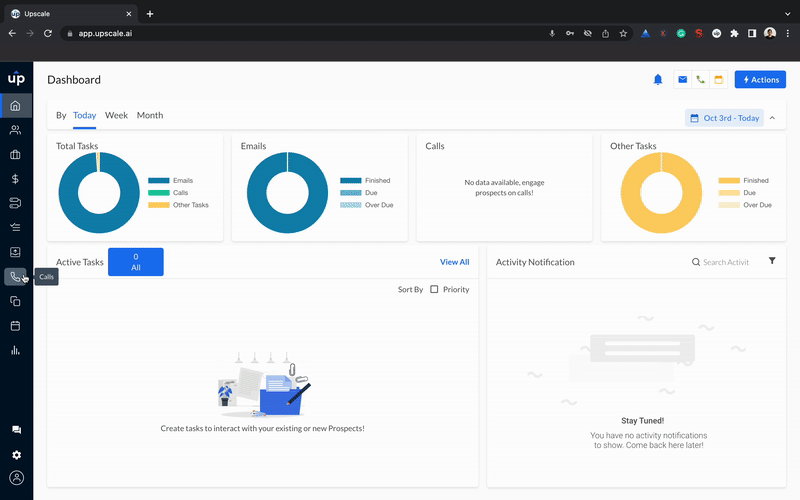
Inbound Voicemail
To send a voicemail to inbound callers, you must first enable it.
- Go to Settings > Voicemail > Inbound Voicemail.
- Enable the toggle for Voicemail Greeting.
- It can either be Automated or Recorded.
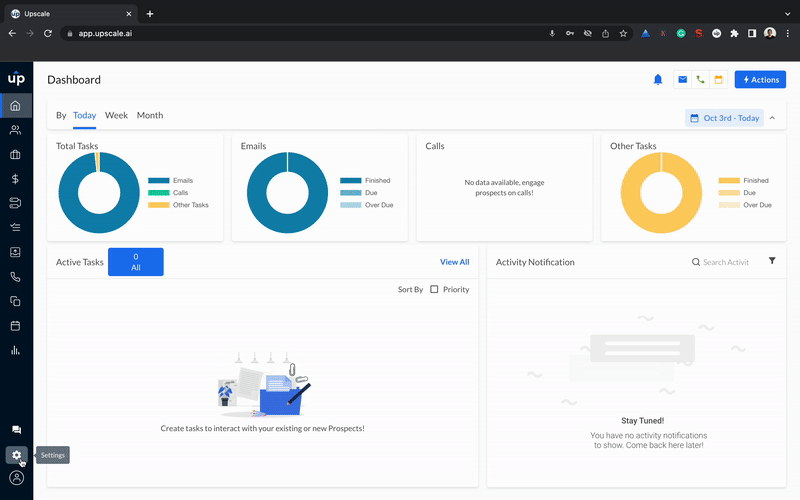
Steps to create Automate Voicemail Greeting:
- If you select Automated Greeting, you can type the Custom Voicemail Message Prompt.
- Further, you can even choose the tone under Voicemail message prompt voice from the dropdown.
- Click on Save.
Steps to Create Recorded Voicemail Greeting:
- If you select Recorded Greeting, you can record a custom message in your voice.
- Click on Record New Voicemail Recording.
- Click on the Record button to start recording.
- Once you've recorded the message, click on the Stop button.
- You can either Listen or Re-record.
- Name the voice recording.
- Click on Create to save the recording.